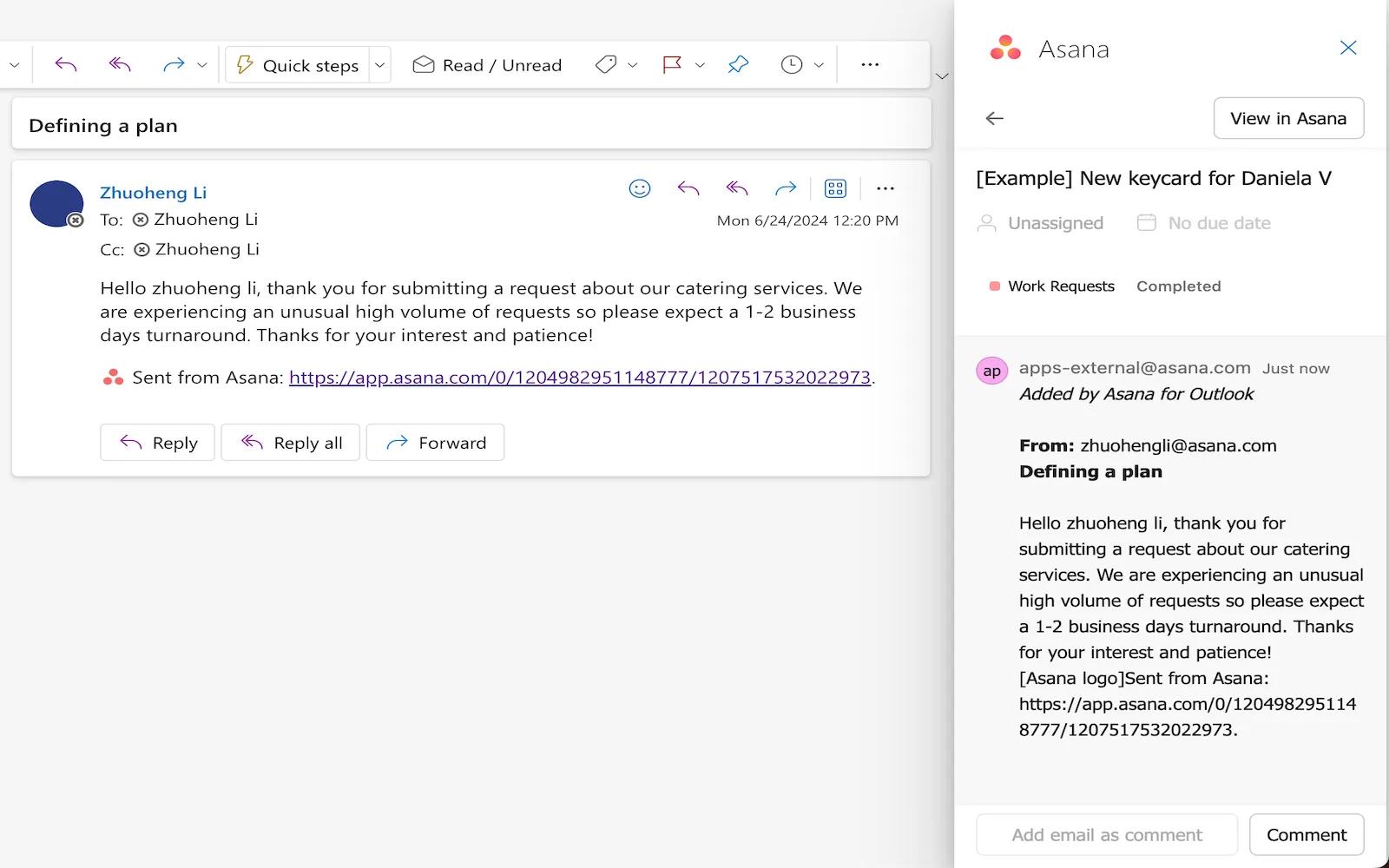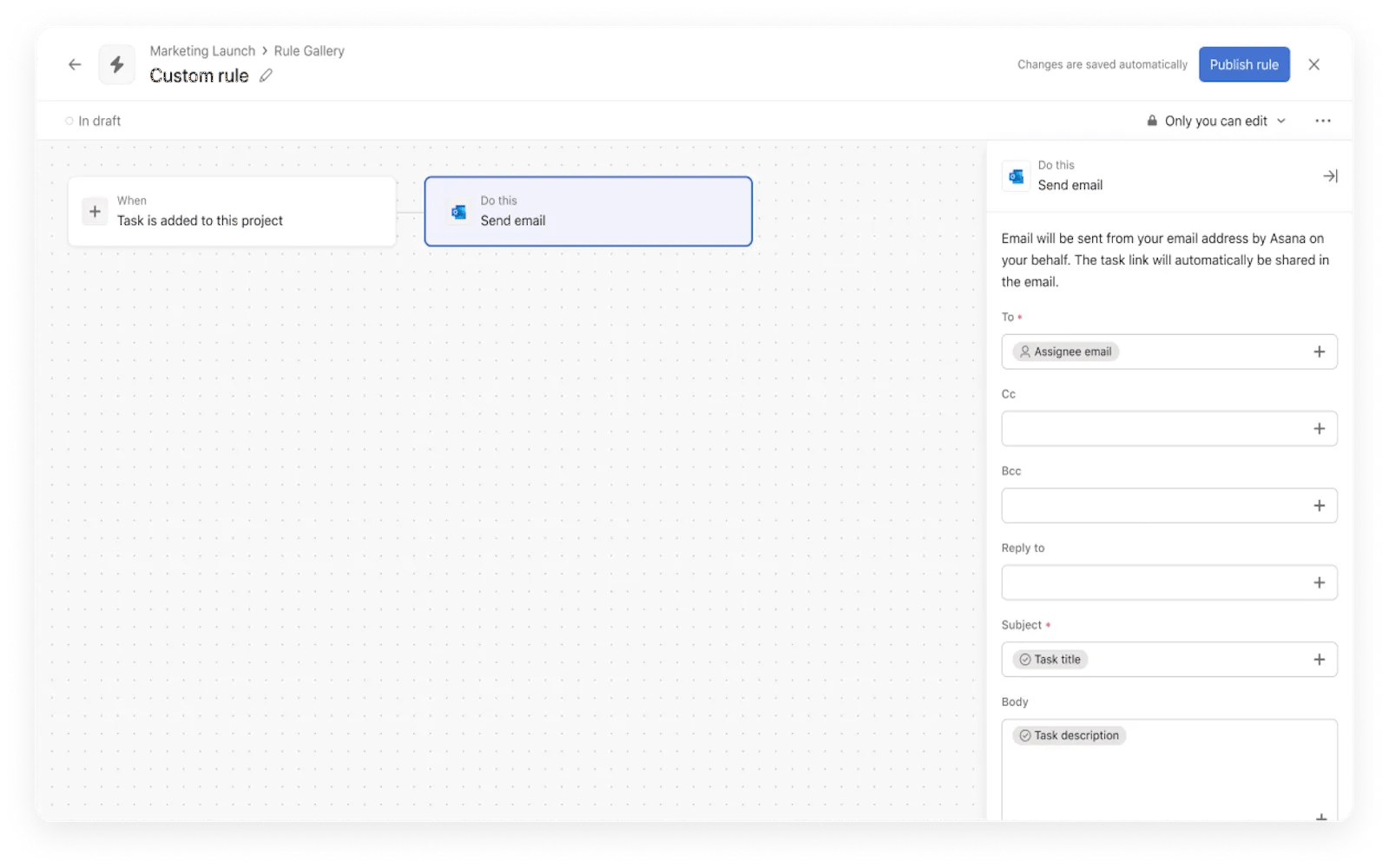We're proud to be recognized as a Leader in the 2024 Gartner®️ Magic Quadrant™️ for Collaborative Work ManagementGet the report
Outlook Email + Asana
Turn emails into actionable work and automate sending emails with Outlook Email + Asana

Why Outlook Email + Asana?
Outlook Email + Asana allows you to turn emails into actionable work and automate sending emails.
Turn emails into tasks
Track any actionable emails that come in through your inbox with our Outlook Add-in. You can upload relevant file attachments to precisely capture work context.
As new emails come in, you can also add to Asana tasks any new email threads to ensure nothing falls through the cracks.
Automate sending emails
Build automated workflows that send an email message to keep collaborators in the loop about the latest work status. Our Outlook Email rules, allow you to send personalized emails from your Outlook account with Variables in rules.
Get started with Outlook Email + Asana
How to set up Outlook Add-in
An Office 365 subscription as well as access to Microsoft AppSource is required to use Asana for Outlook.
In addition to the Outlook Web App, we support the Outlook 2021 Windows to the latest version of the Desktop app, and the Outlook 2019 Mac desktop app to the latest version. For subscription Office versions (i.e. Microsoft 365) on Windows, we support the combination of Windows 10 1903 and Office 365 16.0.11629 each to their latest version.
Here’s how to install it:
- Go to the Microsoft Marketplace and click Get It Now.
- Follow the instructions to add the Asana plugin to your Outlook inbox. Admins will see the option to install this for everyone in their organization.
- Then, you will see Create Task and Open Asana Add-in buttons with the Asana logo in the top bar of your Outlook inbox.
- Click Create Task to turn the email into a new task in Asana or Open Asana Add-in to add the email as a comment to an existing task for context.
- The side pane will open so you can create the new task or attach the message to an existing task.
How to set up Outlook Email rules
To install Outlook Email rules:
- In Asana custom rule builder, search “Outlook Email” under External action
- Select “Send email” rule action and authenticate with your Outlook account
- Now you are ready to configure the email rule action with recipients, subject and body
Learn more and get support
To learn more about using the Microsoft Outlook + Asana integration, visit the Asana Help Center or check out our Asana Academy online course.
If you have questions, feedback, or need support, contact the Asana support team.
Collaborate effortlessly with Asana
From the small stuff to the big picture, Asana organizes work so teams know what to do, why it matters, and how to get it done. It’s free to get started, simple to use, and powerful enough to run your entire business. Learn more about Asana today.